I’m not sure how many of us had noticed… Xmarks for Google Chrome browser is not working anymore. Recently, I’m facing problems with synchronizing my bookmarks/passwords across my browsers and laptops.
What is Xmarks?
A little introduction about Xmarks, for people who don’t know much about it. Xmarks is an efficient add-on that support synchronizing your bookmarks, passwords etc across different browsers and across all of your work stations. Currently they support Google Chrome, Firefox & IE. My primary browser is Google Chrome. I was one of those happy buddies when they introduced it for Chrome. You can create multiple profiles (work, home, personal etc) and organize your bookmarks in them. This was quite a powerful add-on for Firefox (I don't know how it is for IE, as I'm not using it there).
As I said before, recently the service is not working anymore for Chrome. There are server synchronization errors. For people who face this, Google Bookmarks could be an alternate. While in Firefox, you need a add-on to use this, in Chrome it's not the case. You can use the "Sync" feature for synchronizing your bookmarks to your Google Account (which then is replicated to other browsers). And it is just not bookmarks. You can also add your theme to it. Though, not very useful for other browsers, but for people working primarily on Chrome, it provides the same environment & mood everywhere!
How to setup?

1. Choose "Setup Sync" from Customization menu on your chrome.
2. Sign in to your account. And that's all you have to do.
The synchronization of bookmarks happen until you are logged in to your account on the browser. Once you log-out the synchronization stops. But nothing is deleted from your Google account itself. Only the changes that you make (to bookmarks etc) will not get to your account.
What are the added advantages of using "Google"?
1. No data is lost anywhere. Everything is in your Google account.
2. You don't have to sign in to, yet another service for synchronizing bookmarks.
3. Create lists & share your bookmarks with others.
4. Fully searchable.

All those are OK.. but where are these stored in Google? Don’t rush to www.google.com/bookmarks. They are stored in your Google Docs now. You can find them under “Google Chrome” directory.
My Take: I do see that I cannot launch Bookmarks from within the Google Docs. May be it's intended. But strange!! :)
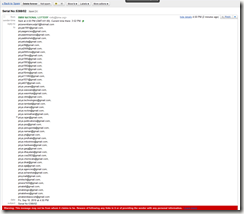
![1_camera-450x450[1] 1_camera-450x450[1]](https://blogger.googleusercontent.com/img/b/R29vZ2xl/AVvXsEhTig6AJGJpwZHyM_AG0WieajnsbE1Re4YXuuaqeydSB3uL8zenVvtcpw9f0B-d_UhDig6KLRZRiXo3DUnvBH2h6CMlDLtVZBHPV2RseVxJUuG6DRL_lDQcLUpTn4CDh3Unq6tJCHOwPUA/?imgmax=800)
![2_PrototypeDigitalCameraPlaybackSystemR-450x296[1] 2_PrototypeDigitalCameraPlaybackSystemR-450x296[1]](https://blogger.googleusercontent.com/img/b/R29vZ2xl/AVvXsEj0WqZZHH0gyXj6tOYru51icR9ZELZsB0ALIcrjfGJWezxpX8FXTCJPhAmJGHV7-pIktghjJvj3G2tq_IfyCfryOo6X9YbB7_lNVt1BXumsv6oRYJGb3TllaL93ciYFw69PTyyakxASwds/?imgmax=800)
![3_PrototypeDigitalCameraPlayback_of_image_R-450x293[1] 3_PrototypeDigitalCameraPlayback_of_image_R-450x293[1]](https://blogger.googleusercontent.com/img/b/R29vZ2xl/AVvXsEhLTU1w5_smY5LqSmItdSQDd8K3sUc6wglPtHwAkmPQx7GblNcYVPQcB9FeaOSnYgORsvh_7yd0RgxwZAVyjYFsECWmMU5tGxxdTHHx0uVo1h7cqG4v4-J7urMm-vZetr5f6nmNhoDDVfY/?imgmax=800)

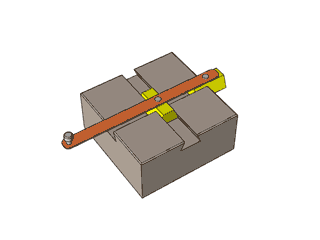


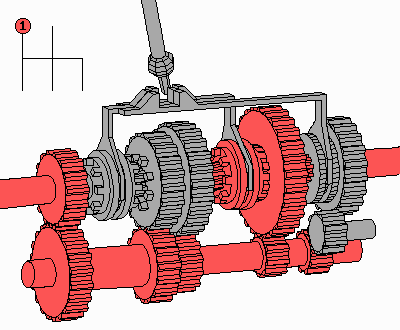
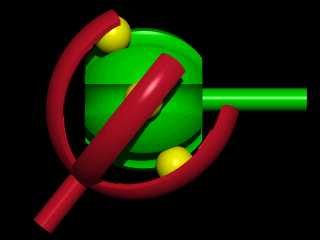
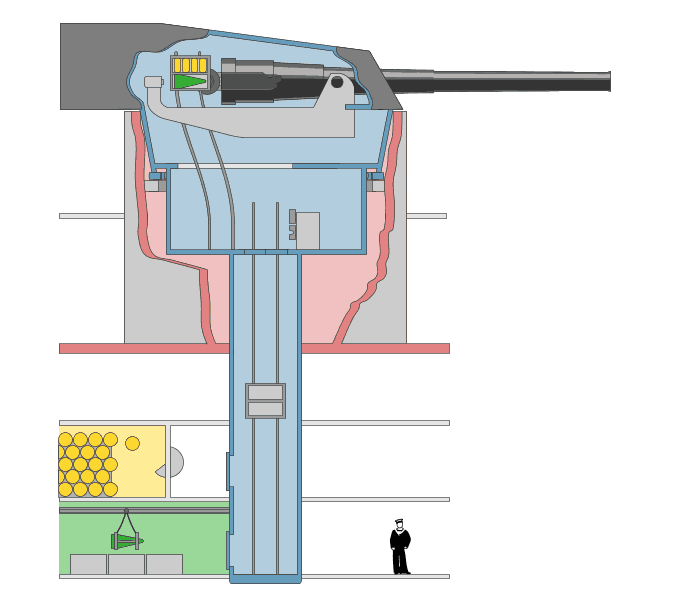
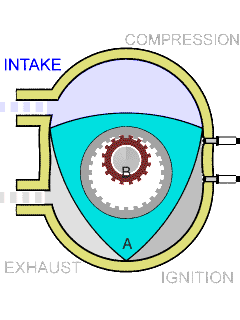



 Here is a handy tip to speed up your Firefox by cleaning up the SQLite Databases from it.
Here is a handy tip to speed up your Firefox by cleaning up the SQLite Databases from it.



 This news is for those using Wikipedia and bored with the old outlook. If you want to try Wikipedia with more colorful pages and customized options, then its time now, for that. Wikipedia has introduced several cool features in its beta release.
This news is for those using Wikipedia and bored with the old outlook. If you want to try Wikipedia with more colorful pages and customized options, then its time now, for that. Wikipedia has introduced several cool features in its beta release.